Theming for embedded workbooks:
For all types of embedded workbooks, the person setting up the embed is able to choose a theme for their workbook. That theme can be entirely customized, or selected from a list of default themes that Sigma provides. The theme selected for that workbook will then persist when the workbook is embedded. You can find more on workbook settings here.

It’s important to remember that all Sigma workbooks already have a theme, even if you don’t purposefully select one. In that case, the theme is just the Sigma default, or whatever theme your org has set as the default.
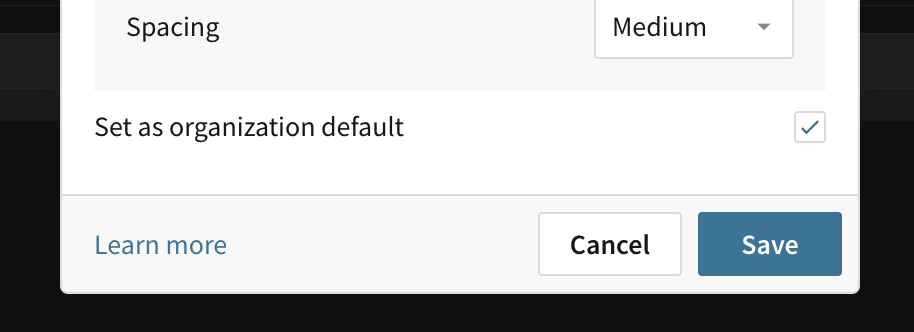
What kinds of things can I control through the workbook theme?
Almost anything! Your spacing, layout, fonts, colors, whether or not data and visualizations are displayed in cards, the shape of the border around those cards—all can be controlled by the workbook theme. Sigma theming is flexible enough to allow you to recreate your company’s or your customer’s brands in our Workbooks, meaning you can upload custom fonts.
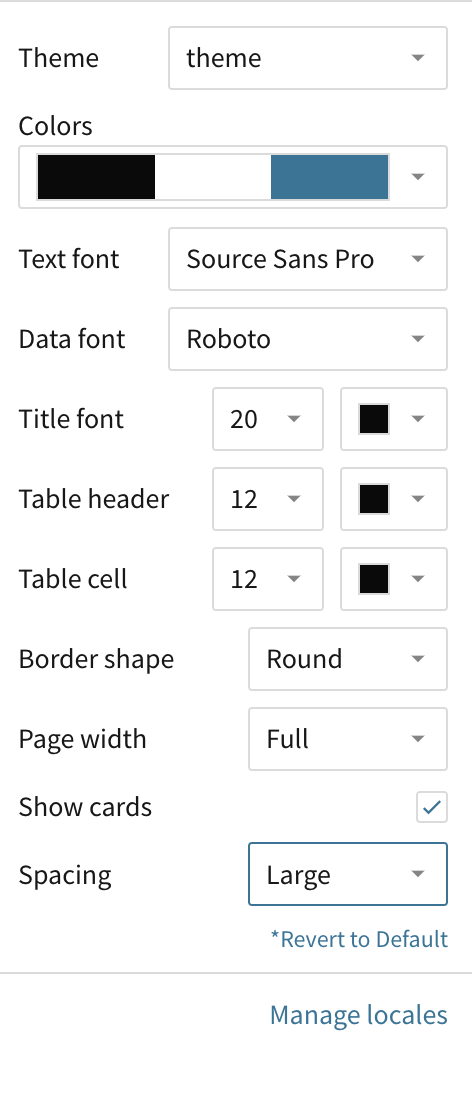
Theming beyond the Workbook, and White-labeling:
In secure embedding, your customers will be interacting with a lot of the Sigma UI beyond the workbook you set up for them.Though the Sigma UI is white and gray by default, this can be changed through parameters set in your embed URL.
Some of the things that can be changed through the embed URL include the loading screens of the embed iframe and elements, as well as error states and messages when those occur.
In fact, for secure embeds, the entire Sigma experience can be themed. The main embed navigation dropdown can match the theme of the workbook. The colors for the inspector and formula bar can be changed. Colors for modals and embedded homepages can also be chosen. Essentially, if it’s something that your embed users will be seeing or interacting with, we provide a way for you to theme it.
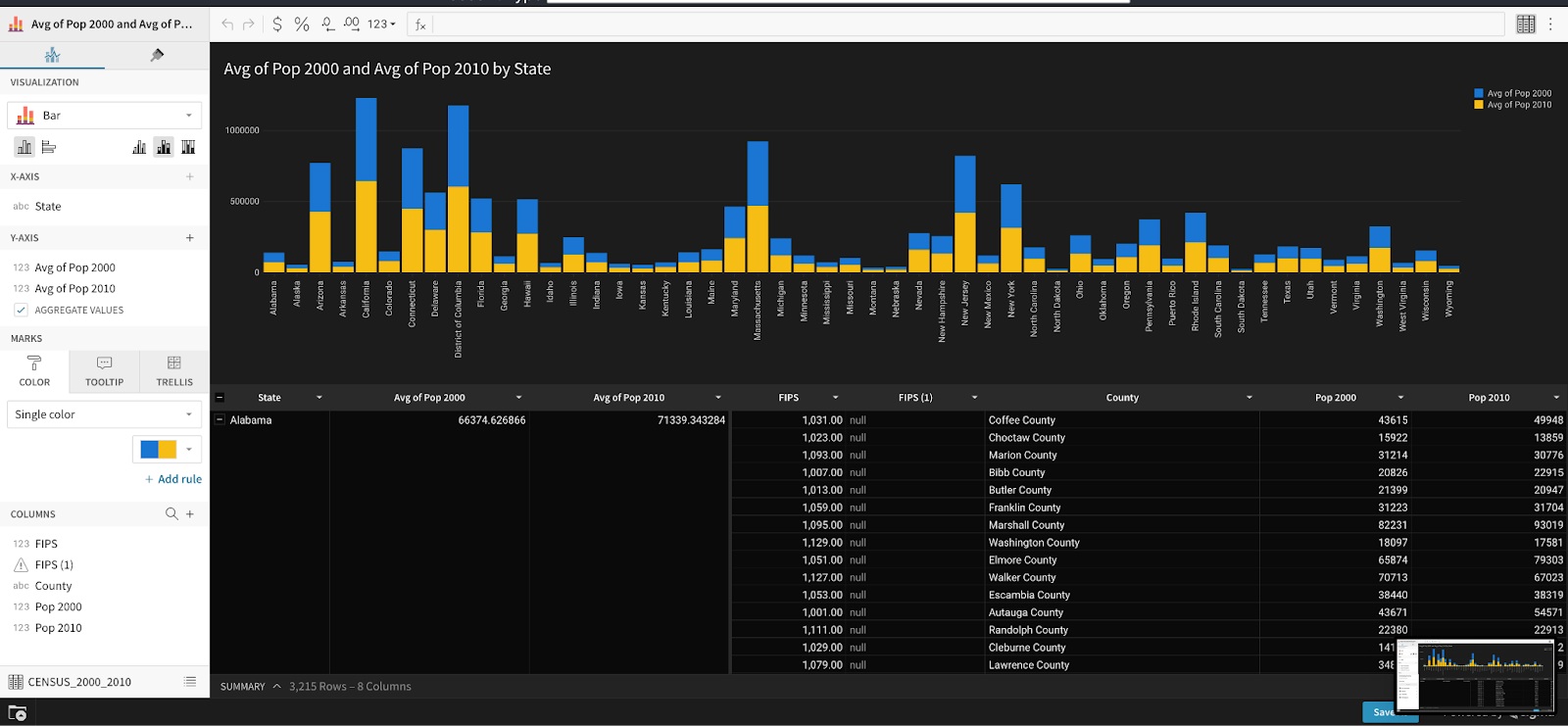
In addition, to fully white-label your embedded experience, the “Powered by Sigma” logo at the bottom of the iframe can be removed. This is a premium paid feature.
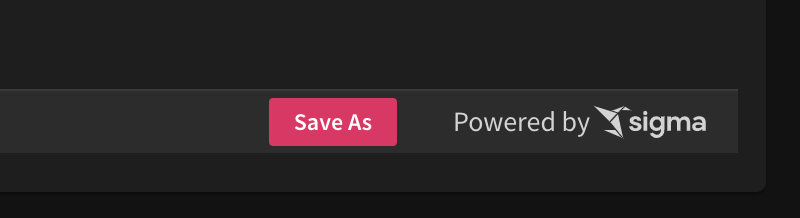
Theming by Customer or User Group
If you’re a Sigma customer who has created an embedded analytics experience for multiple customers, there’s a chance you’re already using User Attributes. User Attributes make it so you can fully control what actions users can perform, what data the user sees, and what their user experience is in your application. They can be assigned as a function in a dataset to provide row-level security, or be used to dynamically set warehouse and role on your Snowflake connections.
User Attributes can also be used to dynamically customize the look and feel of the embed. Create a theme attribute, with a separate value for each theme. That attribute can then be passed through the embed url, and allow the customer to load the embed in a theme that matches the branding of the website they’re on.
Read more about our embedding experience with our white paper.








