Bring Local Data into the Cloud with CSV Uploads
Table of Contents
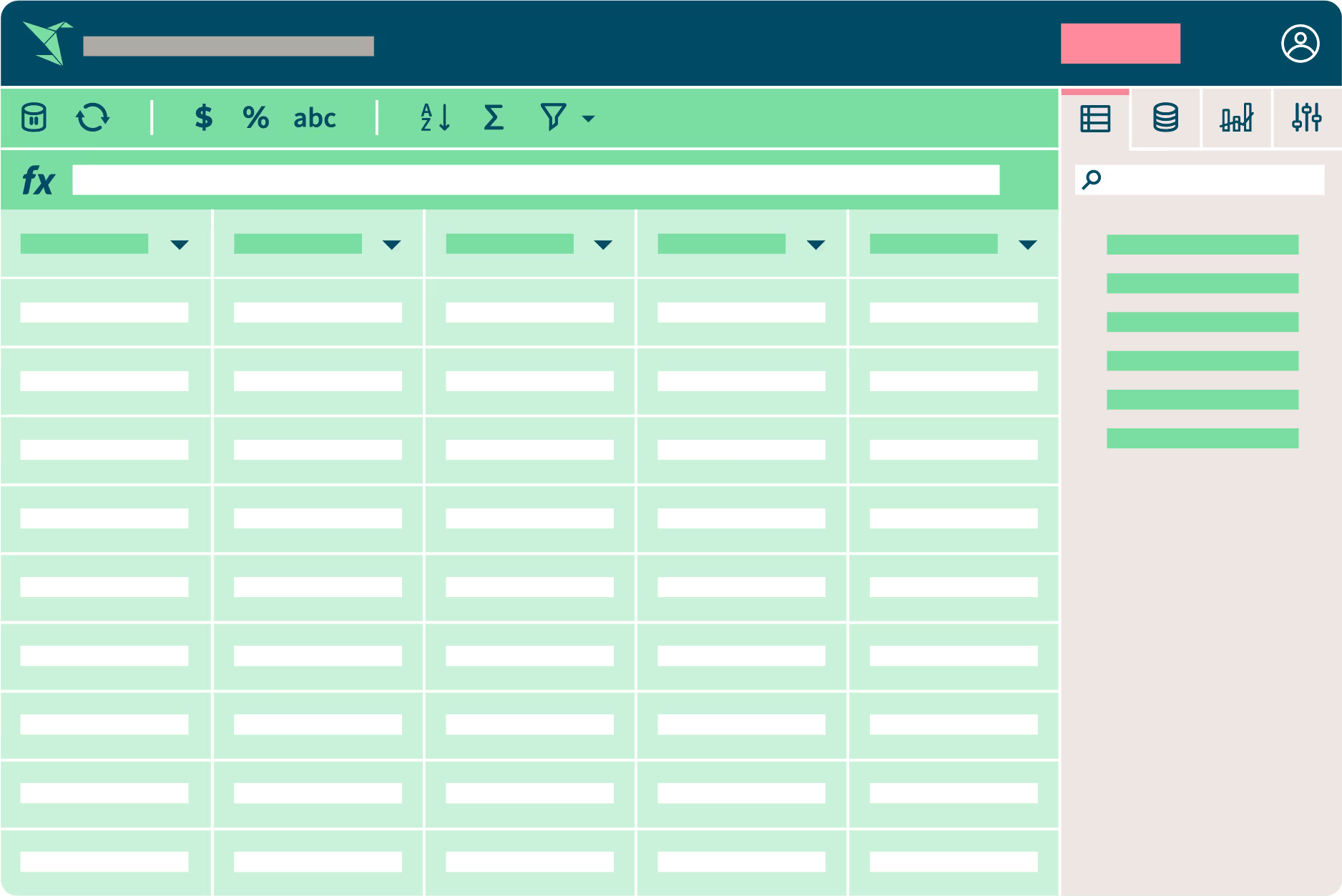
If you’ve ever created a new Sigma worksheet, you know you’ve historically had three data sources to choose from: a table, reference worksheet, or SQL query. Today, that changes.
We’re excited to announce that Sigma customers can now upload any spreadsheet into Sigma, and use Sigma’s tools to join that data with live data in your cloud data warehouse. You shouldn’t have to turn fresh and dynamic data into static data downloads. Bring your spreadsheets into Sigma and keep your data up to date.
Read on to learn how you can take advantage of Sigma’s new CSV upload feature.
Enabling CSV Uploads in Sigma
A Sigma Admin needs to enable CSV Uploads by setting up write access to the database. Once access is set up, anyone can upload a CSV into Sigma and start doing analysis. The data from the CSV is used to create a table in the connected data warehouse, which Sigma then uses to create a worksheet. That worksheet can then be shared in Sigma like any other worksheet, and it can be joined together with other worksheets or tables. It’s that simple.
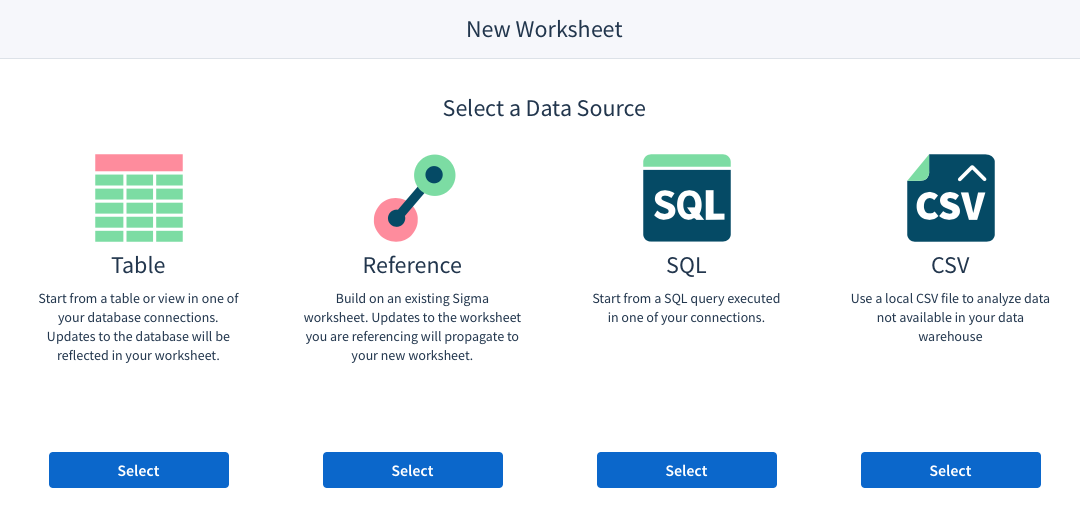
Why Upload a CSV?
With CSV uploads, Sigma offers another way for business experts to merge their existing data processes with the organizational data in the cloud. Sales managers can write up their sales goals in a spreadsheet, then upload those values to track against live sales opportunities. Analysts that download data from various systems can take that spreadsheet and marry it with the live data from the warehouse. By letting users directly bring all of their spreadsheet data into Sigma, it removes the need for users to take company data out of the data warehouse. It creates a personalized data experience all in one tool, without compromising data security or governance.
Uploading a CSV File is Simple
Uploading a CSV into Sigma is a straight-forward process. Simply choose the file you would like to upload. Sigma then detect what character is being used as a delimiter, quote, and escape character. The data from the CSV is displayed on screen for the user to examine.
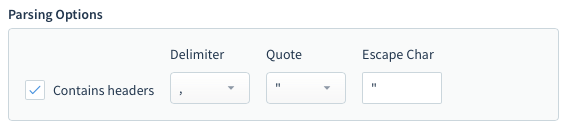
You also have the option to customize the parsing options, manually selecting the characters to use. If there are any errors detected in the uploaded spreadsheet, Sigma displays the warnings in the warnings tab. Once the user is satisfied with how the data is showing up, they can click ‘Get Started’. Next, Sigma will write the data from the CSV back to the data warehouse. Once the materialization of the data is complete, a Sigma Worksheet is created with the data.
At Sigma, we’re building a single analytics environment where everyone can work together. And with the ability to upload CSV files, users get to bring all of the data that’s relevant to them together in one place.













