Integrating Google Drive Apps with Sigma
Table of Contents
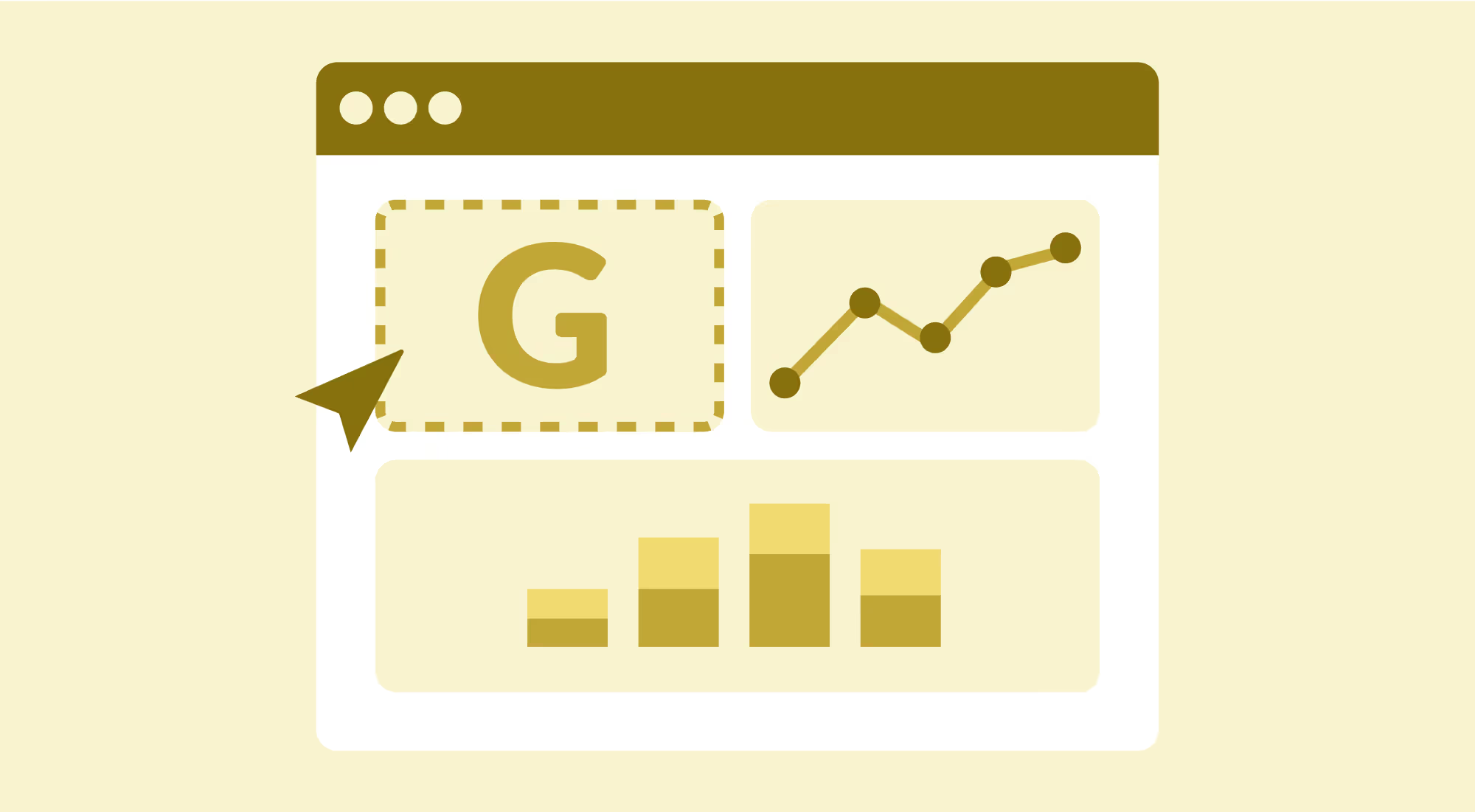
I wanted to take a break from my normal work around bringing Data Science to Sigma business users, and discuss one of my favorite applications of Sigma’s flexible “Embed” element.
The Embed element, shown below, allows users to embed web objects directly into a Sigma workbook.
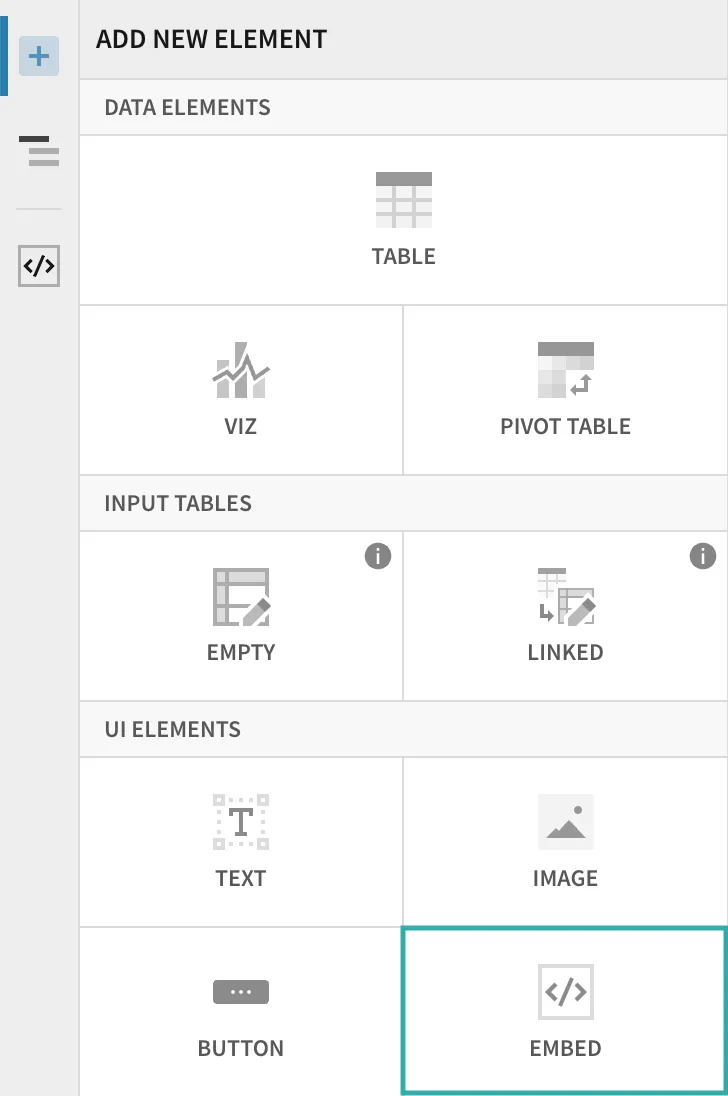
At Sigma, we use this feature to embed everything from YouTube videos to web-based color palettes, and it’s proved to be a fantastic way to link up the various SaaS tools that we use on a daily basis.
The best example of this is the way we use it to embed objects from the Google Drive Suite.
Google Docs
The most common of all Google Drive apps, Google Docs, allow users to create and collaborate on online documents in real-time—a must have in the hybrid and partner-based work environment.
We regularly embed documents like Analysis Plans within the workbooks where we do the analysis, allowing us to have a dynamic, shareable Google Doc that keeps our analysis on track directly alongside the work that the Doc describes.
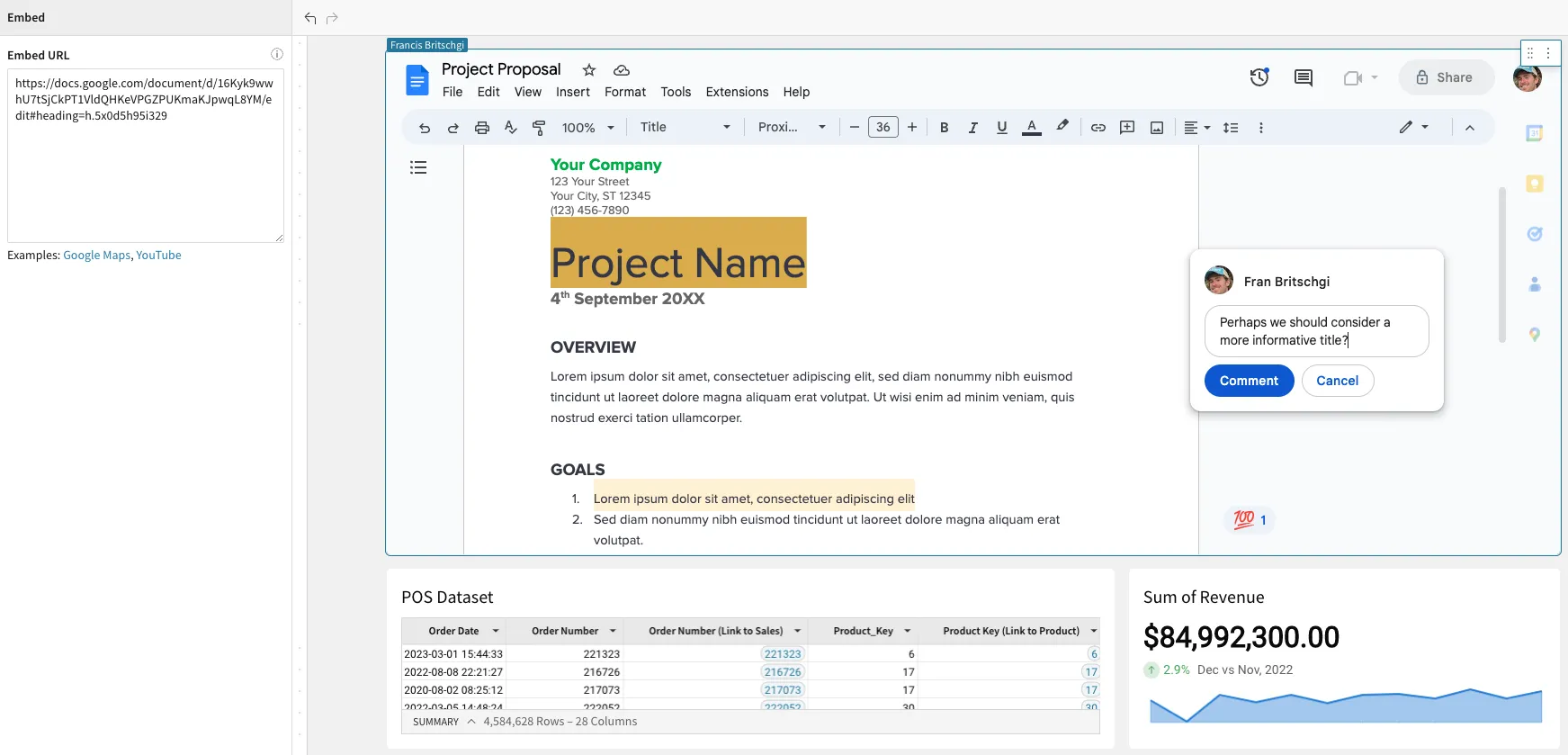
In this example, I have the Project Plan Google Doc embedded with full Google feature functionality like comments and group collaboration. By combining these platforms, I can review and edit the Project plan in the same workbook that I am building out my Revenue Analysis.
Implementing this in a Sigma workbook couldn’t be simpler, allowing us to have much more efficient working sessions with complete documentation. All you have to do is copy the URL for whatever Google Doc you’re working on, and paste that into the Embed URL field for the “Embed” element in the Sigma workbook.
If you want to be able to view the Google Doc but you don’t want the clutter of the edit experience, you can also place a view-only, polished version of the Doc within a workbook as well.
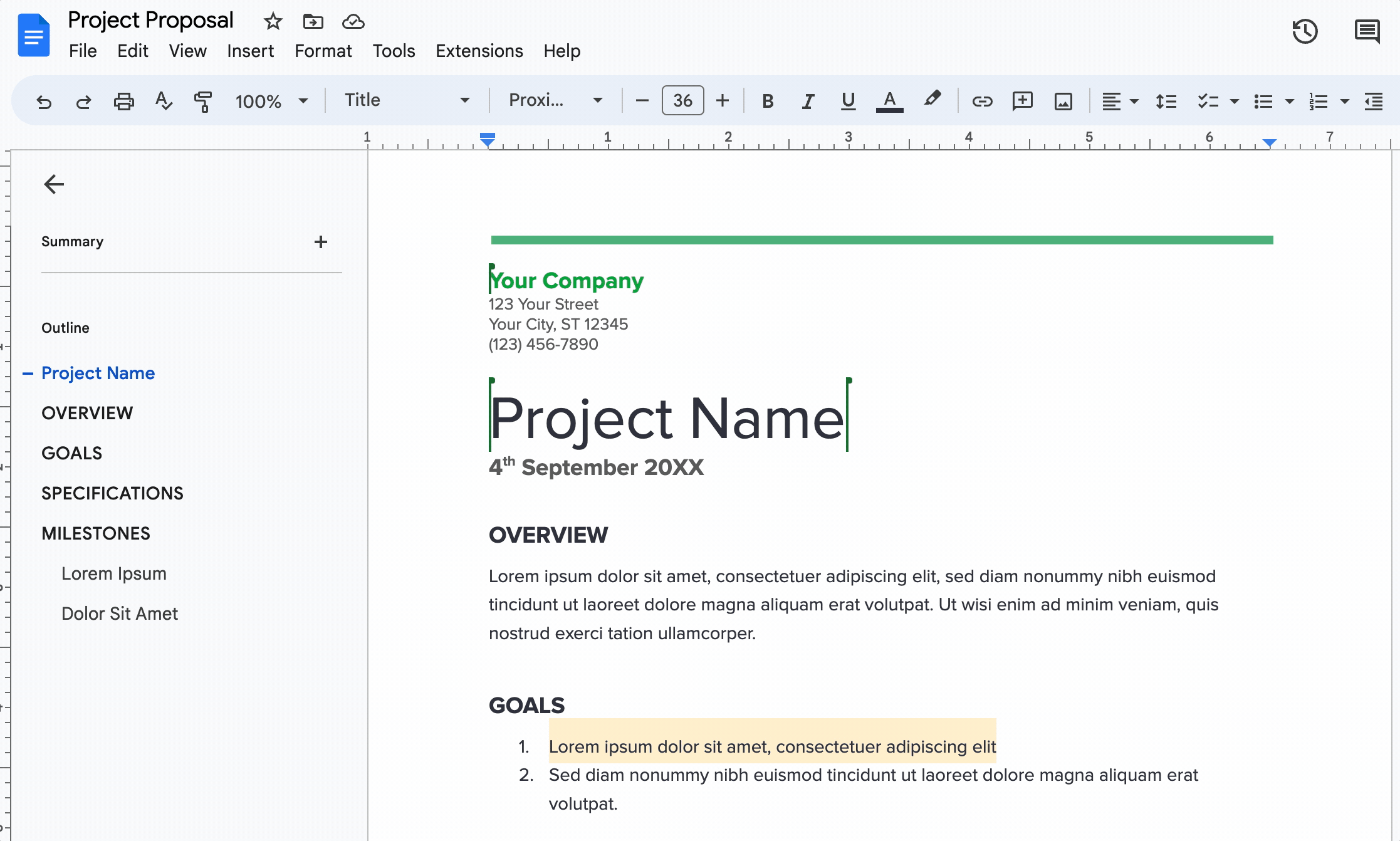
This allows the Google Doc to still be viewable but serves a much cleaner display of the element.
Within Google Docs, select File > Share > Publish to Web, then grab the URL portion from the Embed tab. We can paste that URL directly into the Embed element in our Sigma workbook, and see the published version of the document. This will update as we make changes to the underlying Google Doc.
Google Slides
The same process that we used to embed a Google Doc can be used for an editable or published version of a Google Slide. For the editable version, we grab the URL of the Google Slide, and for the published version, we follow the same process as the Google Doc:
Select File > Share > Publish to Web, then grab the URL portion from the Embed tab. We can paste that URL directly into the Embed element in our Sigma workbook, and view the published version of the presentation. That means if you embed a published version, and make edits in the edited version, it reflects in both places. Pretty great, right?
In my day-to-day work, I find that embedding Google Slides in their published version is the most useful application. The bulk of my work revolves around creating custom product demos for customers. My Account Representative then walks through a brief presentation outlining goals for the demo before teeing me up to dive into the tech. Rather than creating a disjointed experience of switching through multiple apps, my account rep and I embed the presentation directly in our Sigma workbook, so we can flow directly from the presentation to the analysis.
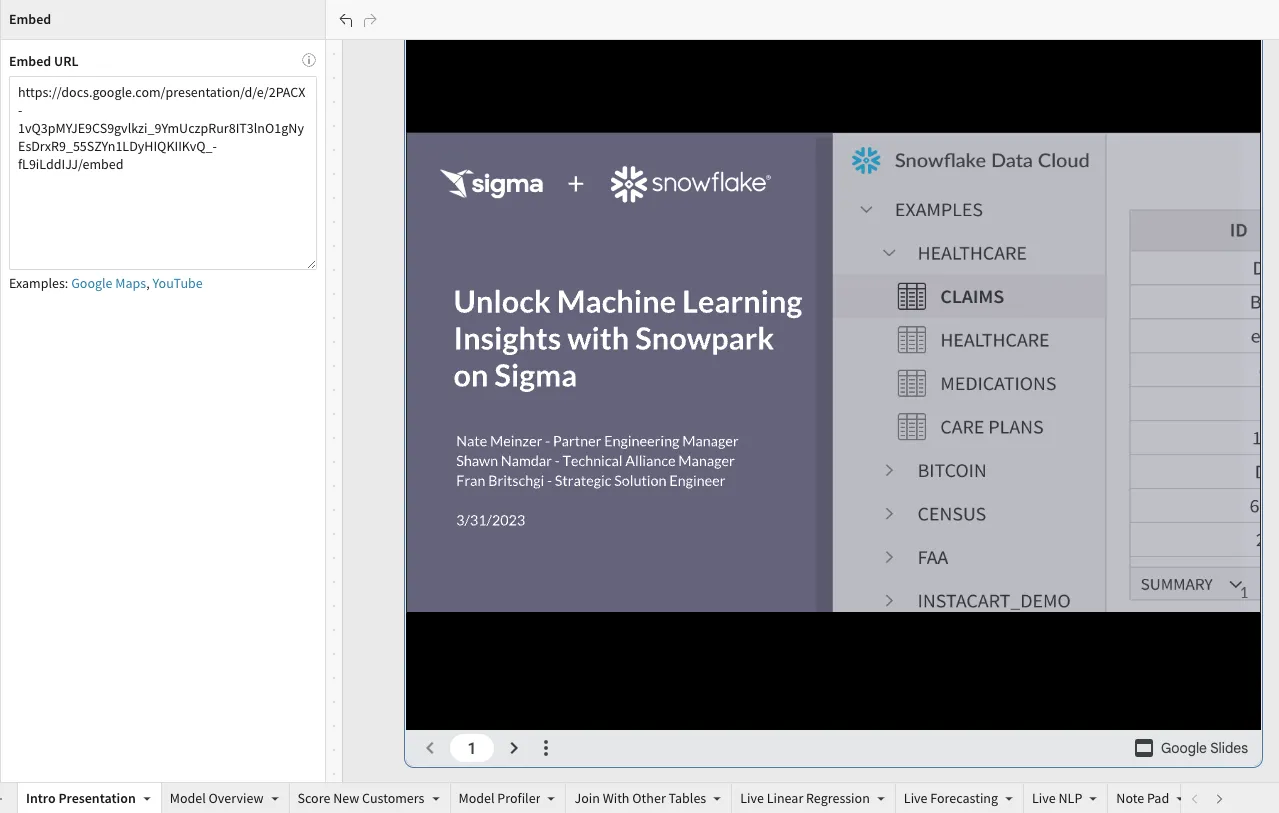
By embedding a published version, my Account Representative can build presentations entirely in Google Slides, using their presentation-building skills, and I can link directly to that work from my own preferred app—the Sigma Workbook. Furthermore, Google gives us some neat embedding options like Auto-play and Auto-advance.
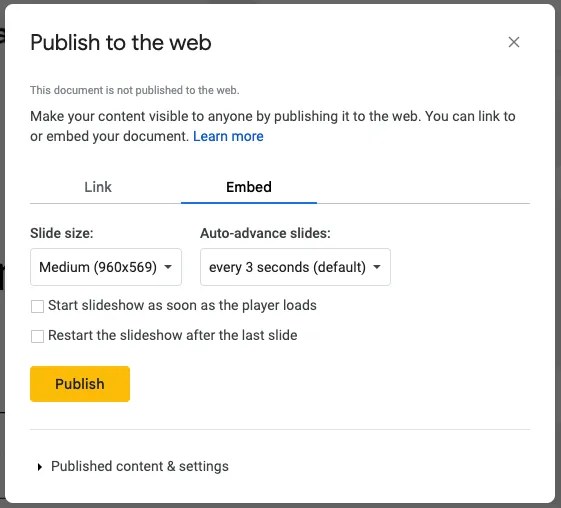
Google Sheets
Google Sheets allows Google users to create and collaborate on online spreadsheets in real-time and from any device. This spreadsheet interface is a key reason why people love both Sigma and Google Sheets, and we love seeing folks making the best of both. With the recent release of Sigma Input Tables, we’re all in on collaborative data editing alongside Cloud Data Warehouse tables. We also love a good Google Sheet, where folks can use a robust and accessible set of formatting features to build things like a Content Calendar! In fact, this is how we manage the content for Sigma blogs and articles! In my world, I often am asked for additional tech content from this Content Calendar—and by embedding the content calendar, I can directly manage and respond to those asks from my Sigma Analytics Workbench.
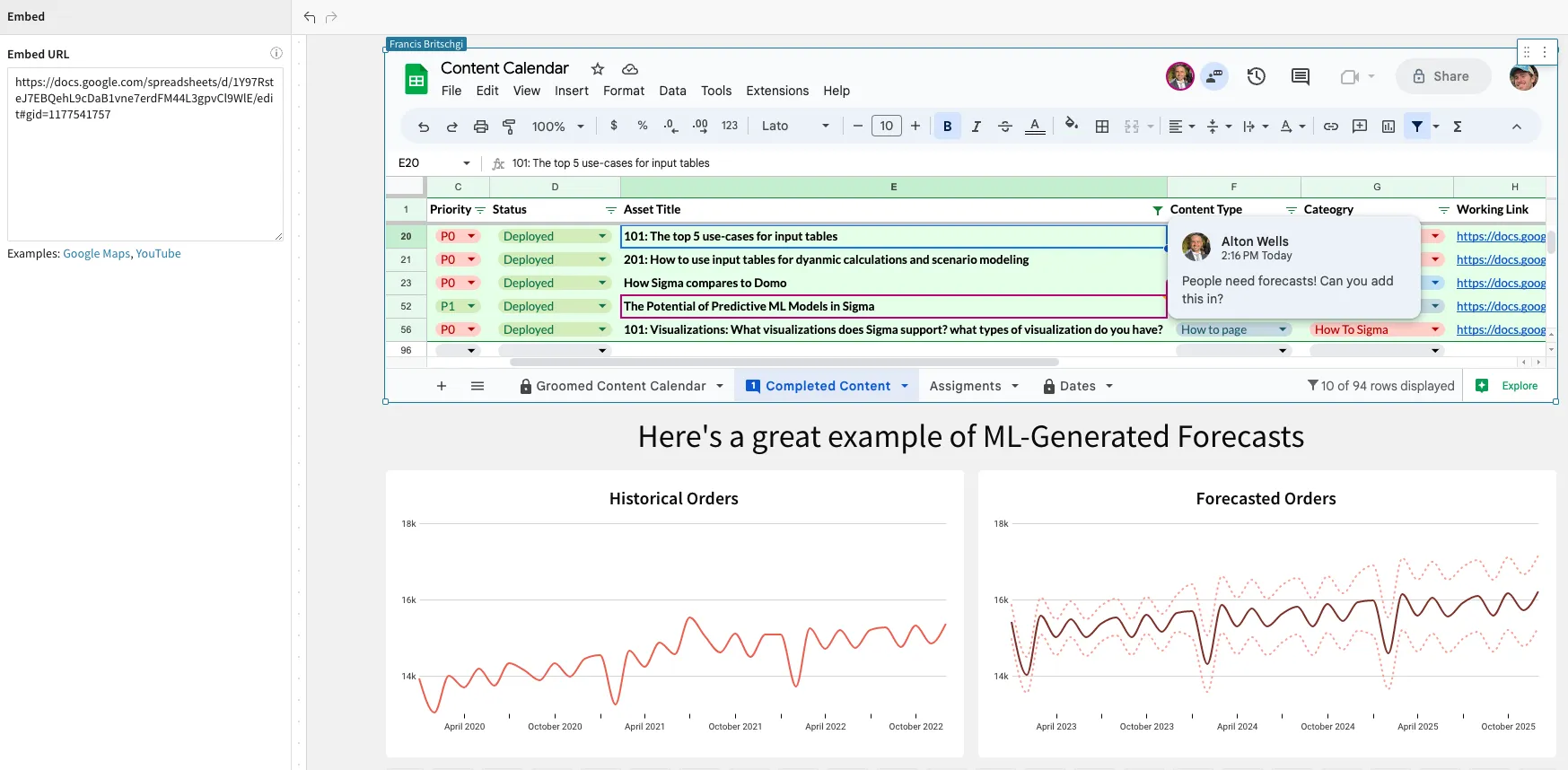
Because I can share these workbooks with the exact same people that I am collaborating with in Google Drive, both my Product Marketing Director and I have full access to both resources. and can do the right work on the right platform.
Conclusion
The Sigma Embed Element is robust and incredibly flexible. When we’re not using it to embed Spotify playlists or Strava routes, Sigma employees consistently make use of the Google Drive Apps within these Embed elements to take advantage of the power of Google without leaving the Sigma interface. And when we have the same users that are collaborating on a Sigma Workbook also collaborating on a Google Doc, we get a tech stack that actual enables skill stacking, like when my Project Manager can keep the analysis on track, or when my Sales Rep can build relevant presentation material, or when my Marketing Director can call for content directly where the content gets generated! I hope that this article has spurred some ideas of how you can bring your tech stack closer together through embedded Google Drive apps, or perhaps even got your gears turning on other SaaS apps that you’d like to explore embedding within a Sigma workbook. With just a copy-paste URL, it couldn’t be easier to get started!













